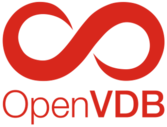 |
OpenVDB 13.0.1
|
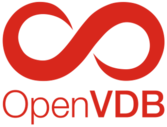 |
OpenVDB 13.0.1
|
CMake is a cross-platform family of tools designed to help build software. CMake doesn't actually build the project but instead generates the files required for your toolchain, for example makefiles that serve as input to GNU Make. CMake support ensures a high level of flexibility and pre-compile verification to the build process, making it much easier to control and customize the installation process for a wider range of platforms.
CMake also makes it easier to automatically find and handle dependencies. If you're completely new to CMake, you may find it useful to read over the brief introduction to CMake and the CMake structure section below. However the build guide runs through the build process step by step.
CMake will configure a set of build files which represent the commands and dependencies for the OpenVDB components you wish to install. Finding and handling these dependencies on different platforms comprises the majority of the complexity involved in writing CMake. In general, software which uses CMake is expected to provide their own configuration files which dependent software will locate and use. Not all of OpenVDB's dependencies provide CMake support and therefore do not deploy with CMake configurations that OpenVDB can use. OpenVDB provides a set of FindModules in the cmake folder for finding these various dependencies e.g. FindBlosc.cmake. These are designed such that they can theoretically be used by any project that needs to locate the given library and are invoked by the find_package() call. For more information on FindModules and locating packages with CMake, see the following CMake documentation:
The other type of file provided by OpenVDB are OpenVDBSetupX.cmake includes. These are primarily designed to configure the building of OpenVDB components against supported DCC's (Houdini/Maya) by locating their installations and setting various CMake variables for subsequent find_package() dependency calls. They also represent packages which already provide their own CMake modules, but additionally provide the same input variable interface as OpenVDB's other Find Modules.
Each CMake FindModule provides a description of the possible inputs which can be provided to help drive the search for OpenVDB dependencies (as well as the resulting outputs). They have been homogenized such that these variables follow a set convention, typically followed by most CMake projects. For a given FindModule e.g. FindBlosc.cmake:
There may be a situation where you use a package manager to install some dependencies, use a DCC such as Maya to provide others and manually build and install others from source. Care must be taken when providing CMake with these locations to ensure that the correct files are used. Incorrect use of the above variables can lead to difficult to diagnose build and runtime errors.
As an example, let's assume we have a manual installation of TBB (either through a Maya installation or a manual installation from source) and we want to use this with other dependencies installed through a package manager such as homebrew. As homebrew copies all headers and libraries it installs to a <homebrew>/include <homebrew>/lib directory structure, it can be tempting to set Xxx_ROOT variables to points to the <homebrew> folder. However you may already have an existing installation of TBB through your package manager, potentially installed by as a dependency of a completely unrelated piece of software. Whilst CMake may report to you the correct include/lib path, this can end up being hidden at compile time through these types of shared installations. You should not rely on the dependency order of the CMake build system - instead, it's important that you try to use the explicit directory paths where possible. For example homebrew will install each piece of software to <homebrew>/Cellar/<dep_name>/<dep_version>, where the subsequent include and library directories can be passed to XXX_INCLUDEDIR and XXX_LIBRARYDIR respectively.
In summary try to stick to a single installation workflow and, if in doubt, provide direct include/lib paths to isolated software locations.
Blosc is an optional dependency of all OpenVDB components. The documented build steps below treat blosc as a required dependency. There are two reasons for this:
See the note in the known issues list regarding supported versions of blosc.
ZLIB is an optional dependency of all OpenVDB components. The documented build steps below treat ZLib as a required dependency.
You can disable ZLib using -D USE_ZLIB=OFF if Blosc is also disabled using -D USE_BLOSC=OFF.
It is recommended to set the VCPKG_DEFAULT_TRIPLET=x64-windows environment variable to use 64-bit libraries by default as even on a 64-bit Windows OS, VCPKG builds and installs 32-bit libraries by default.
The following table lists all targets (mainly library and binary components) which can be built through the CMake build system. They can be set when using CMake from the command line with -D VAR=ON/OFF or with a CMake gui:
| Component | Description | CMake Variable | Default |
|---|---|---|---|
| OpenVDB Core Library | The Core OpenVDB shared/static library | OPENVDB_BUILD_CORE | ON |
| OpenVDB Print | Command line binary for displaying information about OpenVDB files | OPENVDB_BUILD_BINARIES / OPENVDB_BUILD_VDB_PRINT | ON / ON |
| OpenVDB LOD | Command line binary for generating volume mipmaps from an OpenVDB grid | OPENVDB_BUILD_BINARIES / OPENVDB_BUILD_VDB_LOD | ON / OFF |
| OpenVDB Render | Command line binary for ray-tracing OpenVDB grids | OPENVDB_BUILD_BINARIES / OPENVDB_BUILD_VDB_RENDER | ON / OFF |
| OpenVDB View | Command line binary for displaying OpenVDB grids in a GL viewport | OPENVDB_BUILD_BINARIES / OPENVDB_BUILD_VDB_VIEW | ON / OFF |
| OpenVDB Python | Python module for OpenVDB C++ Python bindings | OPENVDB_BUILD_PYTHON_MODULE | OFF |
| OpenVDB UnitTests | OpenVDB's Unit Test suite | OPENVDB_BUILD_UNITTESTS | OFF |
| OpenVDB Houdini Plugin | The OpenVDB Houdini shared library and OpenVDB Nodes | OPENVDB_BUILD_HOUDINI_PLUGIN | OFF |
| OpenVDB Maya Plugin | The Maya OpenVDB Nodes | OPENVDB_BUILD_MAYA_PLUGIN | OFF |
| OpenVDB AX Library | The OpenVDB AX library | OPENVDB_BUILD_AX | OFF |
| OpenVDB AX Binary | Command line binary for running OpenVDB AX code | OPENVDB_BUILD_AX_BINARIES | OFF |
| OpenVDB AX Grammar | Allows for re-generation of AX grammar, typically not required | OPENVDB_BUILD_AX_GRAMMAR | OFF |
| OpenVDB AX Unit Tests | OpenVDB AX's Unit Test suite | OPENVDB_BUILD_AX_UNITTESTS | OFF |
| NanoVDB | NanoVDB headers | OPENVDB_BUILD_NANOVDB | OFF |
| NanoVDB Tools | NanoVDB command line tools | NANOVDB_BUILD_TOOLS | OFF |
| NanoVDB Examples | NanoVDB example binaries and benchmarks | NANOVDB_BUILD_EXAMPLES / NANOVDB_BUILD_BENCHMARK | OFF / OFF |
| NanoVDB Unit Tests | NanoVDB Unit Test suite | NANOVDB_BUILD_UNITTESTS | OFF |
| Documentation | The OpenVDB doxygen documentation | OPENVDB_BUILD_DOCS | OFF |
The first step is to decide what type of OpenVDB build you're after. This primarily boils down to three main options:
Each option provides various benefits. Apart from the support for either the Houdini or Maya OpenVDB plugins, the latter two options can make it easier for new users to install the range of OpenVDB dependencies without having to worry about using a package manager or manually installing for source. You'll still be able to build and use all components of OpenVDB with these methods. However depending on the DCC (Digital Content Creation) software's version, you may find that some features of the Core library are restricted to ensure compatibility. For more information of building OpenVDB against a Houdini or Maya installation, see here.
Developers may wish to build a standalone version of OpenVDB to take advantage of newer dependencies and newer library features. See here for more information.
Note: Blosc and ZLib are treated as required dependencies in these install instructions. See the blosc support and zlib support sections for more information.
Building against a DCC reduces the list of dependencies you need to provide. You should not mix between Houdini and Maya libraries and should not attempt to build the Maya plugin using Houdini libraries and vice-versa. Additionally, it's a good idea to read the above section on mixing dependency installations.
| DCC | Supported Version | OpenVDB ABI |
|---|---|---|
| Houdini | 20.5 | 11 |
| Houdini | 21.0 | 12 |
Houdini ships with a number of libraries that OpenVDB requires. When downloading Houdini, take note of the file version information. The version you install will determine the compiler version you should try and use to build OpenVDB. For example, for Linux Houdini 17.5, with a file name of houdini-17.5.219-linux_x86_64_gcc6.3.tar.gz, GCC 6.3 should be used. You will need to install some of the following dependencies depending on which OpenVDB components you wish to build.
| Package | Description | OpenVDB Components |
|---|---|---|
| CMake | Cross-platform family of tools designed to help build software | All |
| C++17 Compiler | Matching Houdini compiler and version | All |
| Boost | Components: iostreams | All |
| GoogleTest | A unit testing framework module for C++ | Unit Tests |
| GLFW | Simple API for OpenGL development | OpenVDB View |
| Doxygen | Documentation generation from C++ | Documentation |
| Log4cplus | An optional dependency for improved OpenVDB Logging | Optional (All) |
| nanobind | C++/python bindings | Optional (Python) |
| LLVM | Target-independent code generation | OpenVDB AX |
At a minimum a matching C++17 compiler and CMake will be required. See the full dependency list for help with downloading and installing the above software. Note that as Blosc and ZLib are provided as part of the Houdini installation USE_BLOSC and USE_ZLIB should be left ON.
With the necessary dependencies installed, create and enter a directory for cmake to write to. It's generally useful to create this in the location you've extracted the OpenVDB repository. It will house CMake's generated build files.
Now you can call CMake by providing the absolute or relative path to the root of the OpenVDB source tree along with the following options:
Required:
Optional:
For example on MacOS and where the build folder has been created inside the OpenVDB source root:
After the CMake build files have been successfully generated, run the build tool within the build directory to compile the project. On UNIX, you can typically incoke make directly:
Where the value of the j argument is the number of CPU threads to use for a multi-threaded build. On Windows, you can leverage CMake's build tool to invoke the selected builder (usually msbuild):
Finally, once a successful build has completed, you can install all files.
See the troubleshooting section for help with CMake and Make errors.
Supported versions of maya only ship with TBB.
| Package | Description | OpenVDB Components |
|---|---|---|
| CMake | Cross-platform family of tools designed to help build software | All |
| C++17 Compiler | Matching Houdini compiler and version | All |
| Boost | Components: iostreams | All |
| ZLIB | Compression library for disk serialization compression | All |
| Blosc | Recommended dependency for improved disk compression | All* |
| GoogleTest | A unit testing framework module for C++ | Unit Tests |
| GLFW | Simple API for OpenGL development | OpenVDB View |
| Doxygen | Documentation generation from C++ | Documentation |
| OpenEXR | EXR serialization support | OpenVDB Render |
| Imath | Used half precision floating points and EXR serialization support | Optional (All) |
| Log4cplus | An optional dependency for improved OpenVDB Logging | Optional (All) |
| nanobind | C++/python bindings | Optional (Python) |
| LLVM | Target-independent code generation | OpenVDB AX |
See blosc support
At a minimum, boost, a matching C++17 compiler, ZLIB, blosc and CMake will be required. See the full dependency list for help with downloading and installing the above software.
With the necessary dependencies installed, create and enter a directory for cmake to write to. It's generally useful to create this in the location you've extracted the OpenVDB repository. It will house CMake's generated build files.
Now you can call CMake by providing the absolute or relative path to the root of the OpenVDB source tree along with the following options:
Required:
Optional:
For example on MacOS and where the build folder has been created inside the OpenVDB source root:
As the Maya plugin is disabled by default, you may also want to add -D OPENVDB_BUILD_MAYA_PLUGIN=ON to the command. The components section shows which targets are enabled by default.
After the CMake build files have been successfully generated, run the build tool within the build directory to compile the project. On UNIX, you can typically incoke make directly:
Where the value of the j argument is the number of CPU threads to use for a multi-threaded build. On Windows, you can leverage CMake's build tool to invoke the selected builder (usually msbuild):
Finally, once a successful build has completed, you can install all files.
Note: The Maya OpenVDB Visualize Node is only compatible with Legacy OpenGL support. You can enable this in Maya by navigating to Windows->Settings/Preferences->Preferences->Display and changing Rendering Engine to OpenGL - Legacy.
See the troubleshooting section for help with CMake and Make errors.
It's recommended you first visit the dependency list page before attempting to run CMake on a standalone build. With the necessary dependencies installed, create and enter a directory for cmake to write to. It's generally useful to create this in the location you've extracted the OpenVDB repository. It will house CMake's generated build files.
Now you can call CMake by providing the absolute or relative path to the root of the OpenVDB source tree. Below are some common options you may want to provide:
For example, a typical first attempt at generating the build files may look as follows:
See the components section to find which targets are available, their corresponding CMake flags and their default values.
After the CMake build files have been successfully generated, run the build tool within the build directory to compile the project. On UNIX, you can typically incoke make directly:
Where the value of the j argument is the number of CPU threads to use for a multi-threaded build. On Windows, you can leverage CMake's build tool to invoke the selected builder (usually msbuild):
Finally, once a successful build has completed, you can install all files.
See the troubleshooting section for help with CMake and Make errors.
This section is for users wishing to use a build of OpenVDB in their own applications with CMake.
The following assumes that OpenVDB was installed with OPENVDB_BUILD_CORE=ON and OPENVDB_INSTALL_CMAKE_MODULES=ON. Don't worry if you didn't specify these options directly, they both default to ON. This ensures that OpenVDB has installed the required CMake modules that your application will need to use.
Note: Typically, projects provide a Config-file rather than a Find-module for downstream use. OpenVDB currently provides a Find-module. This may change in the future. Further information here.
You can add the below CMake snippet to your main CMakeLists.txt to bring in OpenVDB as a dependency:
myapp in the above is a CMake target, usually created with add_library() or add_executable(). You can optionally provide CMAKE_MODULE_PATH as a -D argument to the cmake command line instead of specifying it in your CMakeLists.txt.
Note that the FindOpenVDB.cmake module relies on the other FindModules provided in the OpenVDB installation to find it's own dependencies. This may require you to provide additional dependency locations for OpenVDB's dependencies. See Locating Dependencies or the below troubleshooting for more information.
If after reading this guide you're unable to find your specific issue below, please get in touch or file an issue with the OpenVDB TSC.
Note: If running into issues when changing CMake settings/dependency paths, try clearing the designated CMake build directory and running your cmake command again.
It's fairly typical that CMake may fail to find some dependencies on first runs, especially if you've manually compiled from source your own dependencies. Analyzing any dependency errors will help with running further invocations of cmake. The Locating Dependencies section details the variable format required to point CMake to the correct locations. Alternatively, with interactive cmake systems such as ccmake or CMake GUI, variables which are not found will be shown, allowing you to provide them directly.
As an example, earlier versions of Threading Building Blocks (TBB) do not come with CMake modules or pkg-config modules. For OpenVDB to locate TBB, you typically need to provide this location manually:
Note that this is also equivalent to:
By default, OpenVDB sets a number of minimum version requires for its dependencies. These can be found in the root CMakeList.txt or in the dependency table. These minimum versions either track the oldest supported VFX Reference Platform or are otherwise required for compatibility. Although not recommended, you can bypass these checks with -D DISABLE_DEPENDENCY_VERSION_CHECKS=ON if necessary. Note that using older or untested dependencies may produce undesired behavior. Older versions in particular are not supported by OpenVDB.
Note: Boost will produce a version error in the format: Detected version of Boost is too old.
There are a variety of potential warnings and errors that may arise from the version compatibility of Boost and CMake. These are related to how both Boost and CMake have historically been kept in sync. A common warning and error combination is:
OpenVDB uses imported targets for all its dependencies. For imported Boost compatibility, the following versions of CMake are required:
Use the above list to identify the version of CMake you require for your version of Boost. Note that this may be implemented into the OpenVDB CMake in the future.
If you are on Windows and using vcpkg, builds of OpenVDB should usually only build the static OR shared library depending on your vcpkg triplet. This is related to how libraries link against the Windows CRT. In vcpkg, static triplets, such as x64-windows-static, will use the MultiThreaded (/MT) flag and dynamic triplets, such as x64-windows, will use the MultiThreadedDLL (/MD) flag. These flags must match throughout all software artifacts in your toolchain (regardless if you are using vcpkg or not).
This warning is shown when OpenVDB detects you using either a dynamic or static VCPKG toolchain on Windows, but have the opposite core library variant enabled. By default, the static build of OpenVDB links against the MultiThreaded (/MT) CRT and the dynamic library links against the MultiThreadedDLL (/MD) CRT. As OpenVDB configures both by default, it is typical that you may want to disable one or the other depending on your needs.
Note that you can provide a value for CMAKE_MSVC_RUNTIME_LIBRARY which is a native CMake variable to override any CRT selection done by OpenVDB.
For more information, see the following articles:
On Windows, it is typical for static builds to link to static libraries and dynamic builds to link to dynamic library variants. This is not related to the libraries themselves, rather it is due to the way that all libraries used within a specific toolchain must use the same version of the CRT. The rule of thumb is to configure static builds against the static CRT and dynamic builds against the dynamic CRT.
This warning is shown if you have provided a value for the CMake variable CMAKE_MSVC_RUNTIME_LIBRARY, but this value is the opposite of what's expected for a target library.
Note that there are some cases where it makes sense to link static builds of OpenVDB against the dynamic (/MD) CRT. However, unless you are confident in your usage, it is strongly encouraged to match the selection against your desired build type.
For more information, see the following articles:
A build artifact of OpenVDB has been linked against a dependency which uses a different version of the Window CRT. See the above section on dealing with CRT selection for static and dynamic library builds on Windows.